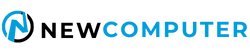The 7950X3D Setup Process is a Bit Involved
In the past, upgrading to a new CPU required no more prep than verification that your BIOS offered support – and simple flash if it didn’t. Next, make sure you have some fresh thermal compound on hand for the swap, and re-mount your cooler. Easy! Well, this time there are a few more steps. It’s an involved enough process that AMD offers a setup guide (link). Failure to configure the new part properly won’t prevent the CPU from working, but you won’t get the performance boost expected with this new 3D V-Cache part without jumping through a few hoops.
Basic setup instructions (the only painful one is the recommendation for a clean install of Windows) include:
- An Updated Version of Microsoft Windows 10 or 11
AMD recommends a fresh image of Windows 11 version 21H2 build 22000.1455 or Windows 10 version 1903 build 19044.2546. Windows 10 works with Virtualization-based security (VBS) running but the L3 cache reporting may be incorrect. - The Newest BIOS for Your Motherboard
Go to your motherboard manufacturer’s website, and download the newest available BIOS for your system. It makes sense to confirm that the Ryzen 9 7950X3D and 7900X3D are supported in the motherboard CPU compatibility list prior to purchase, but you can expect that the newest BIOS available on launch day of February 28th, 2023 or later will support these processors. - The Newest AMD Ryzen Chipset Driver
AMD Ryzen 7000 processors with AMD 3D V-Cache technology require AMD Chipset Driver 5.02.16.347 (or newer) for optimal system performance and stability. Using an older version of this driver will not enable X3D / Ryzen 9 game performance optimizations. Once the chipset driver is installed, you must restart the system.
Ok, no problems here – if you enjoy clean installing your OS. Which I think as many as 1% of people might. But you aren’t finished yet. Further instructions include:
- Make sure the Xbox Game Bar App in installed and updated
This application must be updated to the newest version (5.823.1271.0 at the time of writing). If your application is not updated to the latest version, you can update it through the following steps:- Open the Microsoft Store. You’ll find this in your Taskbar or Start Menu tiles. Log in if necessary
- Click the three-dot menu icon. This icon is in the top right corner of the app window
- Click Downloads and updates. This should be the first option in the menu
- Click Get Updates
- Wait for First Boot Note: The very first system boot after platform assembly may take 2-3 minutes. The system may appear unresponsive at this time. This period is used to perform first-boot memory training. After this initial memory training, boot/POST/reboot times will reduce to the typical 5-10 seconds you’re accustomed to with AMD Socket AM4. Further BIOS releases will reduce this first/initial boot time.
Updating BIOS and chipset drivers are easy enough tasks, but the requirement to be on the very latest version of the Xbox Game Bar is a little unusual. Also, you will have to double-check to ensure that the chipset driver actually installed everything, and if you do any CPU swaps (if you are testing different AM5 processors) it is recommended that you re-run the chipset software. In my experience a crucial driver could be missed even after running the latest chipset installer, so double-check your Device Manager for any unknown devices.